Ford 2009 Taurus v.1 Manuel d'utilisateur
Naviguer en ligne ou télécharger Manuel d'utilisateur pour Voitures Ford 2009 Taurus v.1. FORD 2009 Taurus v.1 User Manual Manuel d'utilisatio
- Page / 82
- Table des matières
- MARQUE LIVRES



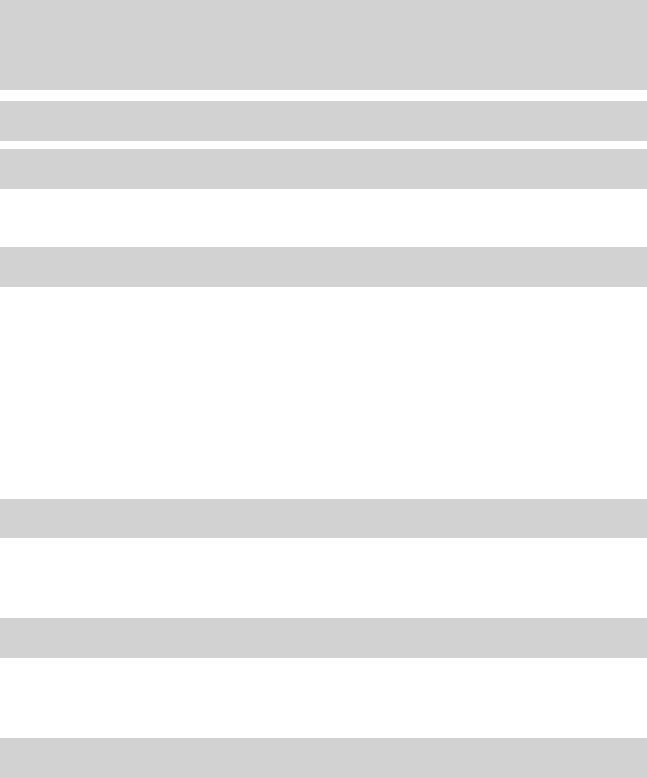
Résumé du contenu
Introduction 4Instrument Cluster 12Warning lights and chimes 12Gauges 16Entertainment Systems 18How to get going 18AM/FM stereo with CD 22AM/FM stereo
These are some of the symbols you may see on your vehicle.Vehicle Symbol GlossarySafety AlertSee Owner’s GuideFasten Safety Belt Airbag - FrontAirbag
Vehicle Symbol GlossaryPower WindowsFront/RearPower Window LockoutChild Safety DoorLock/UnlockInterior LuggageCompartment ReleasePanic Alarm Engine Oi
WARNING LIGHTS AND CHIMESWarning lights and gauges can alert you to a vehicle condition that maybecome serious enough to cause extensive repairs. A wa
WARNING: Under engine misfire conditions, excessive exhausttemperatures could damage the catalytic converter, the fuelsystem, interior floor coverings
Airbag readiness: If this light failsto illuminate when the ignition isturned to on, continues to flash orremains on, have the systemserviced immediat
Low fuel (if equipped):Illuminates when the fuel level inthe fuel tank is at or near empty(refer to Fuel gauge in thischapter).Speed control: Illumina
GAUGESSpeedometer: Indicates thecurrent vehicle speed.Engine coolant temperaturegauge: Indicates engine coolanttemperature. At normal operatingtempera
Fuel gauge: Indicatesapproximately how much fuel is leftin the fuel tank (when the ignitionis in the on position). The fuelgauge may vary slightly whe
AUDIO SYSTEMSQuick start — How to get goingWARNING: Driving while distracted can result in loss of vehiclecontrol, accident and injury. Ford strongly
Listening to satellite radio (if equipped)1. If the audio system is turned off,press VOL-PUSH to turn the radioon. Turn VOL-PUSH to adjust thevolume.N
Locks and Security 123Keys 123Locks 125Anti-theft system 139Seating and Safety Restraints 145Seating 145Safety restraints 153Airbags 167Child restrain
For a single CD system, if a discis not already loaded, insert onlyone, label side up into the CD slot.LOADING CD and READING DISC will appear in the
Press SHUFFLE to engage shufflemode. SHUFFLE ON will appear inthe display. If you wish to engageshuffle mode right away, press SEEK to begin random pl
AM/FM Single CD/MP3 satellite compatible sound system (if equipped)WARNING: Driving while distracted can result in loss of vehiclecontrol, accident an
Satellite radio is available only with a valid SIRIUS subscription.Check with your authorized dealer for availability.2.(Phone): Your vehicle maybe eq
song appears in the display that you would like to delete, press OK.The song will appear in the display for confirmation. Press OK againand the displa
To view the station name or type: When the desired category appearsin the display, press TEXT/SCAN to toggle between displaying the stationtype (COUNT
4. AUX: Press repeatedly to cyclethrough FES/DVD (if equipped),LINE IN (auxiliary audio mode),SAT1, SAT2 and SAT3 (satellite radio, if equipped) and S
If your vehicle is equipped with a Family Entertainment System (FES)please refer to the Family Entertainment DVD system later in thissection.7. SHUFFL
13. TEXT/SCAN: In radio andCD/MP3 mode, press and hold fora brief sampling of radio stations orCD tracks. Press again to stop.In MP3 mode, press and r
17. (CD eject): Press to eject aCD.18. CD slot: Insert a CD label sideup in the CD slot.Premium/Audiophile AM/FM in-dash six CD/MP3 satellitecompatibl
Customer Assistance 277Reporting safety defects (U.S. only) 283Reporting safety defects (Canada only) 284Cleaning 285Maintenance and Specifications 29
1. / (Tune/Disc selector):In radio mode, press to manuallygo up () or down ( )theradio frequency. Press and hold fora fast advance through radio frequ
playing on any satellite radio channel, the system will alert you withan audible prompt. Press OK while SONG ALERT is in the display andthe system wil
RBDS: Available only in FM mode. This feature allows you to searchRBDS-equipped stations for a certain category of music format:CLASSIC, COUNTRY, INFO
Track/Folder Mode: Available only on MP3 discs in CD mode. In TrackMode, pressingSEEK will scroll through all tracks on the disc.In Folder mode, press
previous/next channel in the selected category. Press and holdSEEK, SEEK to fast seek through the previous /next channels.In TEXT MODE, pressSEEK, SEE
10. FF (Fast forward): Press FFto manually advance in a CD/MP3track.11. REW (Rewind): Press REW tomanually reverse in a CD/MP3 track.12. Memory preset
14. AM/FM: Press to selectAM/FM1/FM2 frequency band.15. ON/OFF/Volume: Press to turnON/OFF. Turn to increase/decreasevolume.Note: If the volume is set
19. CD slot: Insert a CD label sideup.Auxiliary input jack (Line in)WARNING: Driving while distracted can result in loss of vehiclecontrol, accident a
5. Turn the portable music player on and adjust the volume to 1/2 thevolume.6. Press AUX on the vehicle radio repeatedly until LINE, LINE IN orSYNC LI
Your vehicle may be equipped with aUSB port inside your center console.This feature allows you to plug inmedia playing devices, memorysticks, and also
CONGRATULATIONSCongratulations on acquiring your new Ford. Please take the time to getwell acquainted with your vehicle by reading this handbook. The
• Inspect discs before playing.• Clean only with an approved CD cleaner.• Wipe discs from the center out.Don’t:• Expose discs to direct sunlight or he
MP3 track and folder structureYour MP3 system recognizes MP3 individual tracks and folder structureas follows:• There are two different modes for MP3
Sample MP3 structureIf you are burning your own MP3discs, it is important to understandhow the system will read thestructures you create. While variou
• Terrain: Hills, mountains, tall buildings, bridges, tunnels, freewayoverpasses, parking garages, dense tree foliage and thunderstorms caninterfere w
Radio Display Condition Action RequiredACQUIRING Radio requires morethan two seconds toproduce audio for theselected channel.No action required.This m
Radio Display Condition Action RequiredNO TEXT Song title informationnot available.Song title informationnot available at thistime on this channel.The
Your vehicle may be equipped with a Family Entertainment System(FES) which allows you to listen to audio CDs, MP3 discs, watch DVDsand to plug in and
To play a CD in the DVD system:The DVD system can play audio CDs, CD-R and CD-R/W, CD-ROM andvideo CDs. To ensure proper disc operation, check the dis
1. Ensure that the vehicle is on or the ignition is in accessory mode.2. Press the power button to turnthe DVD system on. The indicatorlight next to t
2. Press MEDIA to change the audio source of the active channel (A orB). The audio source will be shown on the display. You may change theactive chann
SAFETY AND ENVIRONMENT PROTECTIONWarning symbols in this guideHow can you reduce the risk of personal injury to yourself or others? Inthis guide, answ
DVD player controls1. Headphone control A/B: Pressto select either the A or Bheadphone source. Then pressMEDIA to select the desired playingmedia for
4. (Fast forward): Press andrelease for the next chapter ortrack. Press and hold to forwardsearch a DVD, Video CD, or FES CD in DVD/CD mode.5./ (Play/
press the 2 and 4 memory preset buttons on the audio system at thesame time to perform the same function. For further interactioninformation, refer to
1. Power control: Press to turn the FES (Family EntertainmentSystem) ON/OFF.2. Cursor controls: Use in various active menus to advance the cursorup/do
8. Fast Forward/Next: In DVD mode, press and hold for a quickadvance within the DVD. Press and release to advance to the nextchapter. In CD/MP3 mode,
Battery replacementBatteries are supplied with the remote control unit. Since all batterieshave a limited shelf life, replace them when the unit fails
HeadphonesWireless headphonesWARNING: The driver should never use the headphones whiledriving the vehicle. Using headphones may prevent the driverfrom
To install the batteries, remove the screw at the bottom of the cover.Then, lightly press down on top and slide the cover off.When replacing the batte
To operate the headphones:• Press POWER on the ear piece to turn on the headphones. A redindicator light will illuminate indicating the headphones are
Wired headphonesWARNING: Do not leave children unattended in the vehicle anddo not let children operate the system while unsupervised. Ifwired headpho
PERCHLORATE MATERIALCertain components of this vehicle such as airbag modules, seat beltpretensioners, and button cell batteries may contain Perchlora
Single Play: Single play consists of all occupants in the vehicle listeningto the same playing media over the front and rear speakers. When theDVD sys
Operation with an aftermarket audio system(Headphone only mode)When the Family Entertainment System (FES) detects that the originalradio supplied by F
This is disc dependent — someDVD discs may have more viewingangles to select from. Once youhave made your selection, pressENTER to confirm. The system
Once you have made your selection,press ENTER to confirm. Thesystem default is English.SubtitlesSelect SUBTITLES to turn thesubtitle option on or off.
COMP (Compression): Compression brings soft and loud CD passagestogether for a more consistent listening level when in CD mode. Press toturn the featu
• Disc finalization — The disc may be left open for the purpose ofadding sessions to it at a later time, but be sure to close each sessionor the disc
scratch protection film attached, and CDs with homemade paper(adhesive) labels should not be inserted into the FES DVDsystem. The label may peel and c
2. Press and hold the reverse oradvance button to enter into slowplay mode. Once in slow play mode,press and release the reverse or advance button rep
The B headphone jack (5) is locatedon the right side of the DVD system.Plug in wired headphones (notincluded) here.Note: The B headphones can only acc
preset controls 3 and 5 simultaneously on the front audio controls. Thecontrol level will cycle each time the buttons are pressed simultaneously.The t
Special instructionsFor your added safety, your vehicle is fitted with sophisticated electroniccontrols.WARNING: Please read the section Airbag Supple
MP3: Supply of this product only conveys a license for private,non-commercial use and does not convey a license nor imply any right touse this product
Do not expose the liquid crystal display (LCD) flip-down screento direct sunlight or intensive ultraviolet rays for extensiveperiods of time. Ultravio
Care and service of the DVD playerEnvironmental extremesDVD players which are subjected to harsh environmental conditions maybe damaged or perform at
Cleaning DVD and CD discsInspect all discs for contamination before playing. If necessary, cleandiscs only with an approved DVD and CD cleaner and wip
MANUAL HEATING AND AIR CONDITIONING SYSTEM(IF EQUIPPED)1. Temperature selection:Controls the temperature of theairflow in the vehicle.2. Airflow selec
4. Rear defroster: Press to activate/deactivate rear window defroster.Refer to Rear window defroster in this section for more information.5. A/C: Pres
To aid in side window defogging/demisting in cold weather:1. Select.2. Select A/C.3. Adjust the temperature to the warmest setting.4. Set the fan spee
4. Recirculated air: Press to activate/deactivate air recirculation inthe vehicle cabin. Recirculated air may reduce the amount of time tocool down th
16. AUTO: Press to engage automatic temperature control. Select thedesired temperature using the temperature control. The system willautomatically det
6. Recirculated air: Press to activate/deactivate air recirculation inthe vehicle cabin. Recirculated air may reduce the amount of time tocool down th
Event Data RecordingOther modules in your vehicle — event data recorders — are capable ofcollecting and storing data during a crash or near crash even
13. °F/°C (Temperature conversions): Press to switch temperaturedisplay between °Fahrenheit and °Celsius.14. OFF: Outside air is shut out and the clim
To aid in side window defogging/demisting in cold weather:1. Select.2. Select A/C.3. Adjust the temperature control to maintain comfort.4. Set the fan
HEADLAMP CONTROLTurns the lamps off.Turns on the parking lamps,instrument panel lamps, licenseplate lamps and tail lamps.Turns the low beam headlampso
Mobile Communication Equipment includes, but is not limited to cellularphones, pagers, portable email devices, in-vehicle communicationssystems, telem
 (309 pages)
(309 pages)







Commentaires sur ces manuels